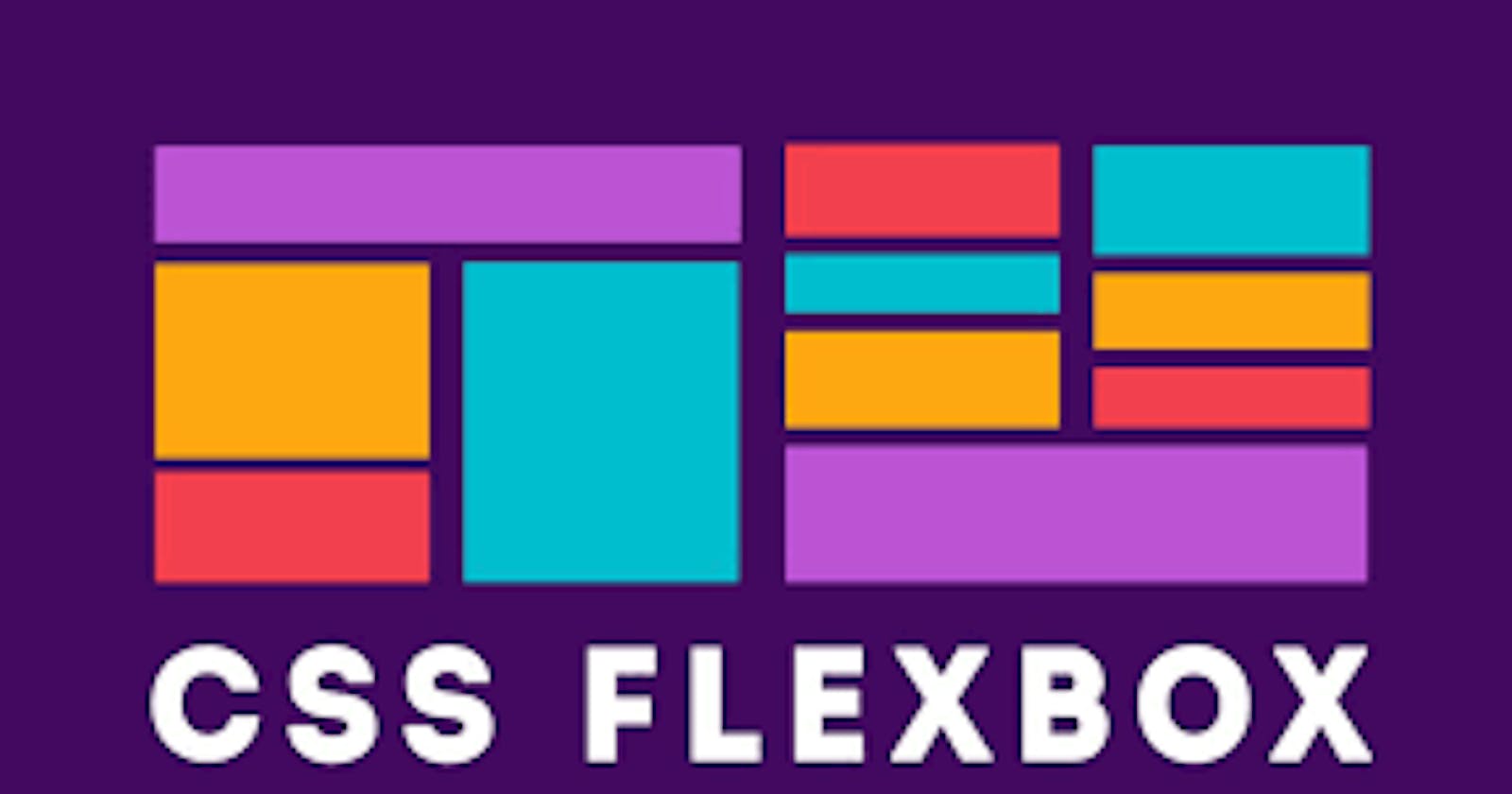In modern web development, creating flexible and responsive layouts is essential to ensure a seamless user experience across different devices and screen sizes. CSS Flexbox, short for Flexible Box Layout, provides a powerful and intuitive way to build dynamic and flexible page structures. Let's dive into the basics of Flexbox and discover how it simplifies CSS layouts.
Flexible and Adaptive Layouts
Traditional CSS layouts often required complex positioning techniques and calculation hacks to achieve desired results. Flexbox simplifies this process by introducing a flexible box model. With Flexbox, you can create a container element, called the flex container, and define its layout behavior using CSS properties.
Container and Items
In the world of Flexbox, the parent element that contains flex items is referred to as the flex container. The child elements inside the flex container are called flex items. By applying Flexbox properties to the container, you can control how the items are arranged, aligned, and distributed within the container.
Key Flexbox Properties
Here are some essential Flexbox properties that you can use to build flexible layouts:
display: flex: This property turns an element into a flex container, enabling the Flexbox behavior.body{ display: flex; }flex-direction: Determines the direction in which the flex items are arranged within the container, such asrow,column,row-reverse, orcolumn-reverse..container{ display: flex; flex-direction: row; }justify-content: Controls the horizontal alignment of flex items along the main axis, with options likeflex-start,flex-end,center,space-between, orspace-around..heading{ display: flex; justify-content: center; }align-items: Manages the vertical alignment of flex items along the cross axis, offering values such asflex-start,flex-end,center,baseline, orstretch..main{ display: flex; align-items: center; }flex-wrap: Specifies whether the flex items should wrap or stay on a single line when they exceed the container's width.body{ display: flex; flex-direction: row; flex-wrap: none; }
Responsive and Adaptive Design
One of the significant advantages of Flexbox is its ability to create responsive and adaptive layouts with ease. By adjusting the flex container and flex item properties, you can control how the layout behaves as the screen size changes. This flexibility allows for better responsiveness and eliminates the need for media queries in some cases.
Browser Compatibility and Fallbacks
As with any CSS feature, it's crucial to consider browser compatibility when using Flexbox. Most modern browsers support Flexbox, including recent versions of Chrome, Firefox, Safari, and Edge. For better cross-browser compatibility, it's recommended to include fallbacks or use CSS preprocessors, like Autoprefixer, to handle vendor prefixes.
Conclusion
Flexbox is a powerful CSS layout module that simplifies the creation of flexible and adaptive web layouts. By utilizing Flexbox properties and understanding how they interact with the flex container and flex items, you can achieve versatile designs and responsive behavior. Embrace Flexbox to streamline your CSS layouts and improve the overall user experience on your websites.
In this article, we explored the basics of Flexbox, its key properties, and its role in simplifying CSS layouts. By leveraging Flexbox, web developers can create dynamic and responsive designs without the need for complex positioning techniques.